Since my last update I've changed how I remap the keys. Soon I may need to refer to it while away from my computer, so I'm quickly sticking it here.
If you need to know the hows and whys, look at the rest of this page.
Here's my current Linux .xmodmap file:
And here is an image of the registry value when done in Windows XP:! Change capslock to act as ctrl, left logo as capslock, ! right logo as ctrl, menu as ctrl keycode 66 = Control_L add Control = Control_L keycode 115 = Caps_Lock add Lock = Caps_Lock keycode 116 = Control_R keycode 117 = Control_R add Control = Control_R !!! On my kubuntu install I needed the below, but not on ubuntu !!! Make right alt work as meta !!keycode 113 = Meta_R
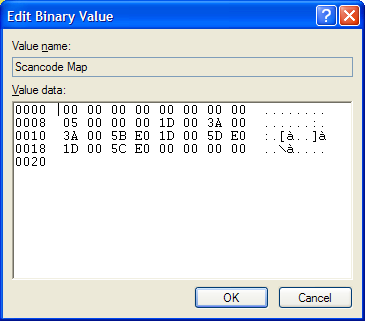
The rest of this page still refers to how I used to do it.
In early 2006 I started using Emacs as my primary editor and
development environment. It was great to use such a powerful tool,
but constantly bending my wrists sideways to reach the CTRL keys was a
bother. Also, repeating such an awkward motion was a risk factor for
carpal tunnel syndrome, a potential career-killer for a programmer.
So after reading how
Steve Yegge had remapped his keyboard to
make
Emacs easier to use, I decided to remap my own keyboard to suit my
needs.
The best candidates for easy-to-reach CTRLs were the Windows logo
keys, and the "menu" (aka "application") key. They can be easily
reached by bending the pinky down, with very little sideways wrist
motion. And by having multiple CTRL keys to choose from on both sides
of the keyboard, I could use whichever one was most convenient at the
moment, depending on which of my keyboards ("split" or "normal") I had
plugged in, and where my hands were.
Also, those keys were mostly useless to me. Once in a while I would
press a logo key the get the Start menu, but it's easy enough to do
that with CTRL-ESC. And the "menu" key (aka "application" key) is
even more useless.
So,
I figured out how keyboard scancodes work in Windows,
found out
what scancodes I needed, and modified my Windows registry as described
below.
Some time later I figured out how to do it in
Linux, after reading the
xmodmap manpage and figuring out the key codes with xev.
Here's how I did it on my Windows XP systems. Don't do this unless
you're comfortable editing the Windows registry.
00 00 00 00 00 00 00 00 04 00 00 00 1D E0 5D E0 1D E0 5C E0 1D 00 5B E0 00 00 00 00Click OK when you're done.
Note that the values are entered as little endian.
"Header: Version" 00 00 00 00 "Header: Flags" 00 00 00 00 Number of entries in the map (including null) 04 00 00 00 Menu key (E0 5D) to RCTRL (E0 1D) 1D E0 5D E0 Right windows (E0 5C) to RCTRL (E0 1D) 1D E0 5C E0 Left windows (E0 5B) to LCTRL (00 1D) 1D 00 5B E0 Null terminator 00 00 00 00
In Linux you can remap your keys with the xmodmap utility.
First, run the xev utility to determine the keycodes for the keys.
On my system they turned out to be:
Left logo = 115
Right logo = 116
Menu = 117
I don't know how standard those codes are; you should run xev to
verify them yourself.
Then using that information, create the file ~/.xmodmap and put these
lines in it (your exact keycodes may vary, as I mentioned above):
Finally, put this line in your .bash_profile:! Change logo keys and menu key to CTRL keycode 115 = Control_L add Control = Control_L keycode 116 = Control_R keycode 117 = Control_R add Control = Control_R
If your .bash_profile automatically executes when your session starts,xmodmap ~/.xmodmap
(For my Debian GNU/Linux version 3.1r2 system, I have to run it
manually, although there probably is a setting I could change somewhere
to fix that.)
A Microsoft article on how it works in windows:
http://www.microsoft.com/whdc/device/input/w2kscan-map.mspx
Article by Steve Yegge primarily on customizing Emacs, but also with a
brief section on how he remapped his keyboard:
http://opal.cabochon.com/~stevey/blog-rants/effective-emacs.html
More on scancodes (with a Linux slant):
http://www.win.tue.nl/~aeb/linux/kbd/scancodes-1.html
... to David Rantanen's home page.